Search Google Or Type A URL: Google Search User Manual.
“Search Google or type a URL”. It’s likely a phrase you’ve seen countless times, but what does it actually refer to, and how do we make the best of this feature from Google Search?
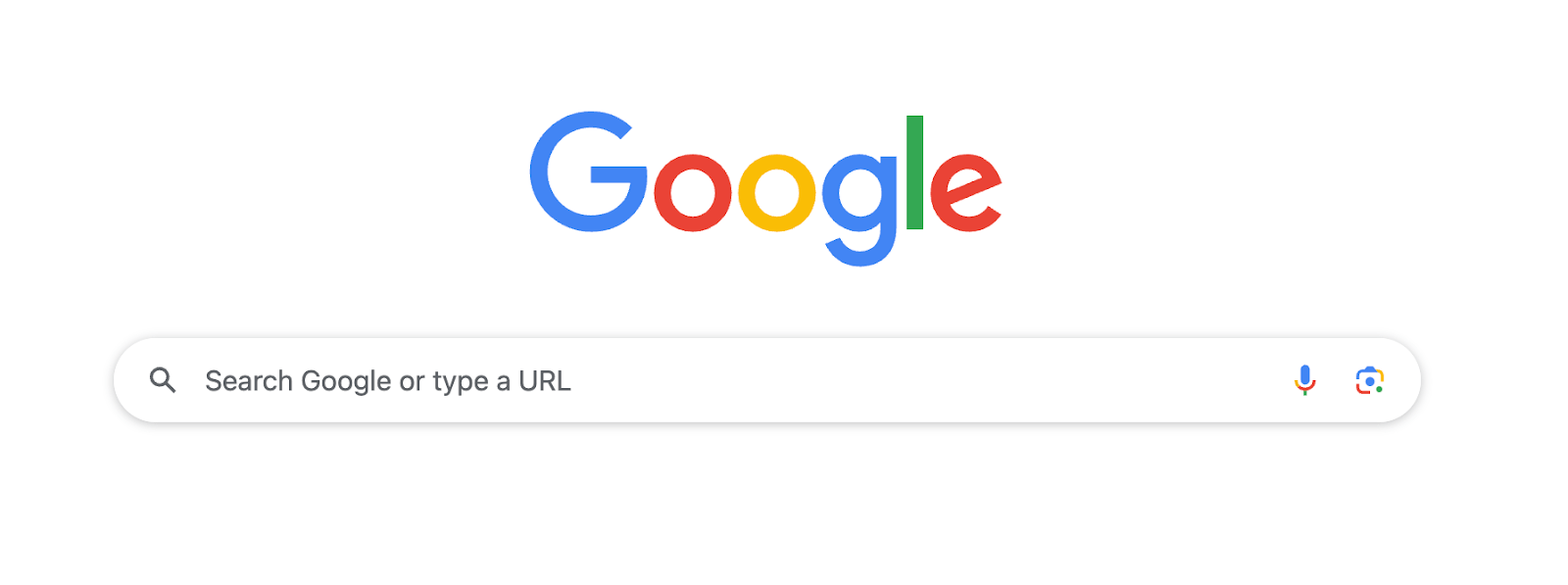
Google Search is ubiquitous. A common tool used billions of times a day. However, the “search Google or type a URL” feature that greets users on the homepage only describes ways of navigating Google Search in its most basic form.
In this blog, we’ll discuss the differences between these two options, highlighting some surprising and little-known Google Search features on the way.
Let’s Start with the Basics: Search vs. Type A URL
What does it mean to search Google?
Google is practically the world’s largest library. So when you search, you’re essentially asking to find the relevant information related to your query, within an enormous database, and tasking Google’s algorithm with the job of scanning billions of web pages for applicability.
What does it mean to type a URL?
For specific websites and known addresses, typing a URL is a more efficient way to address a specific webpage, bypassing the search results.
Search Google or Type A URL: what’s the difference?
The fundamental difference between these two methods is that “Search Google” involves using keywords or phrases to find a website in Google’s index. “Type a URL”, however, provides direct access to a known website without going through the search engine index.
When to Search Google and When to Type A URL
Searching Google is ideal when:
– You don’t know the exact website you need.
– You’re looking for information on a broad topic.
– You want to discover new content or websites.
– Or, when you’re unsure of the exact spelling or name of something.
Type a URL is a better option if:
– You know the exact website you want to visit.
– You want to access a specific page or resource.
– You’re concerned about privacy or security and want to avoid search results.
– You want to access a website that might be blocked by a firewall.
Beyond the Basics: Google Search Features
While typing a URL is straightforward, Google Search offers a world of possibilities. Here are a few tips to enhance your search experience:
Use quotation marks “”:
To search for an exact phrase, enclose it in quotation marks. For example, “best headphones for running” helps you find information from trustworthy review sites or reputable media.
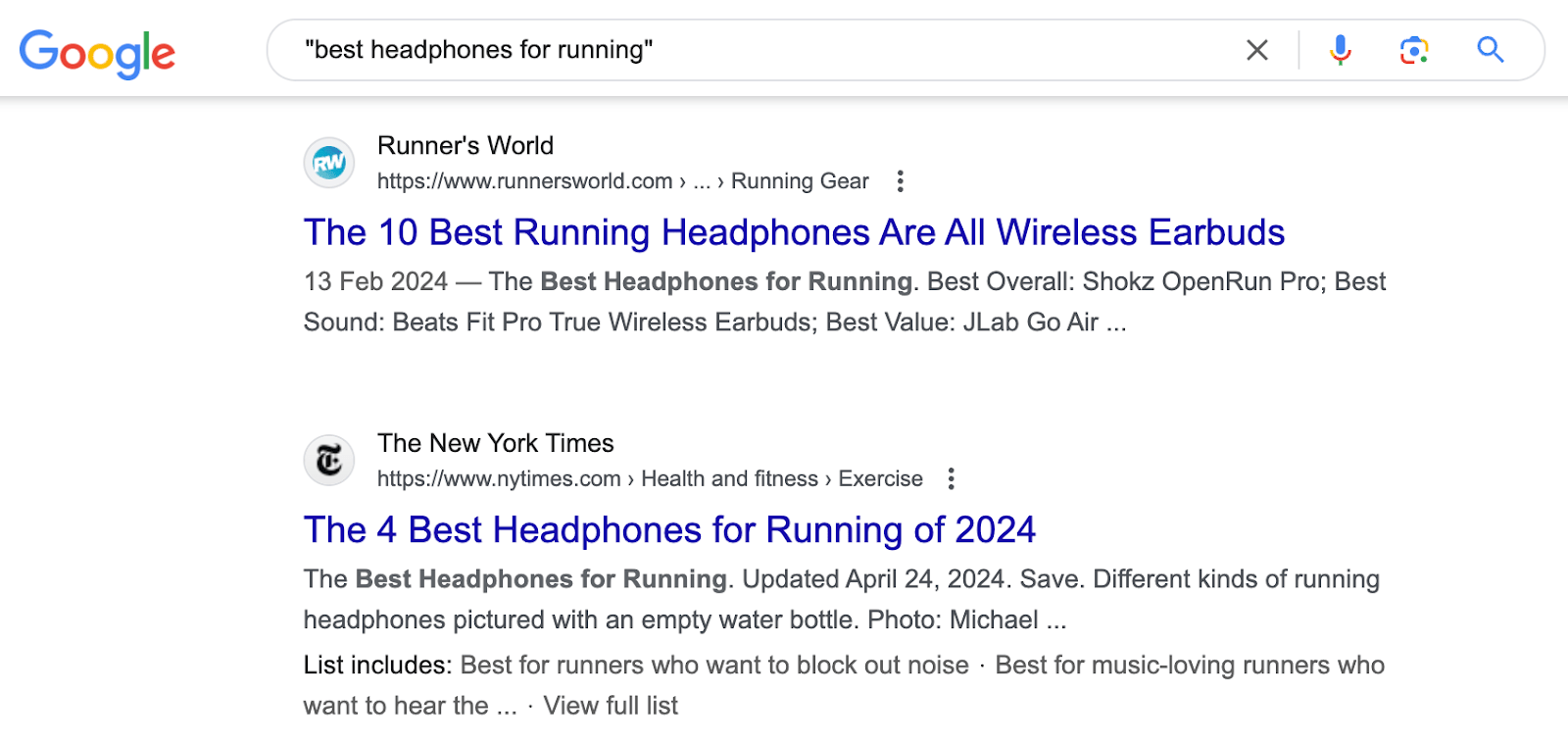
Use the minus sign “-”:
To exclude a word from your search, use a minus sign. Let’s say you might be looking to find your brand mentioned on other websites. All you’d have to do is enter “your business name -site:yourdomain” into the search bar:
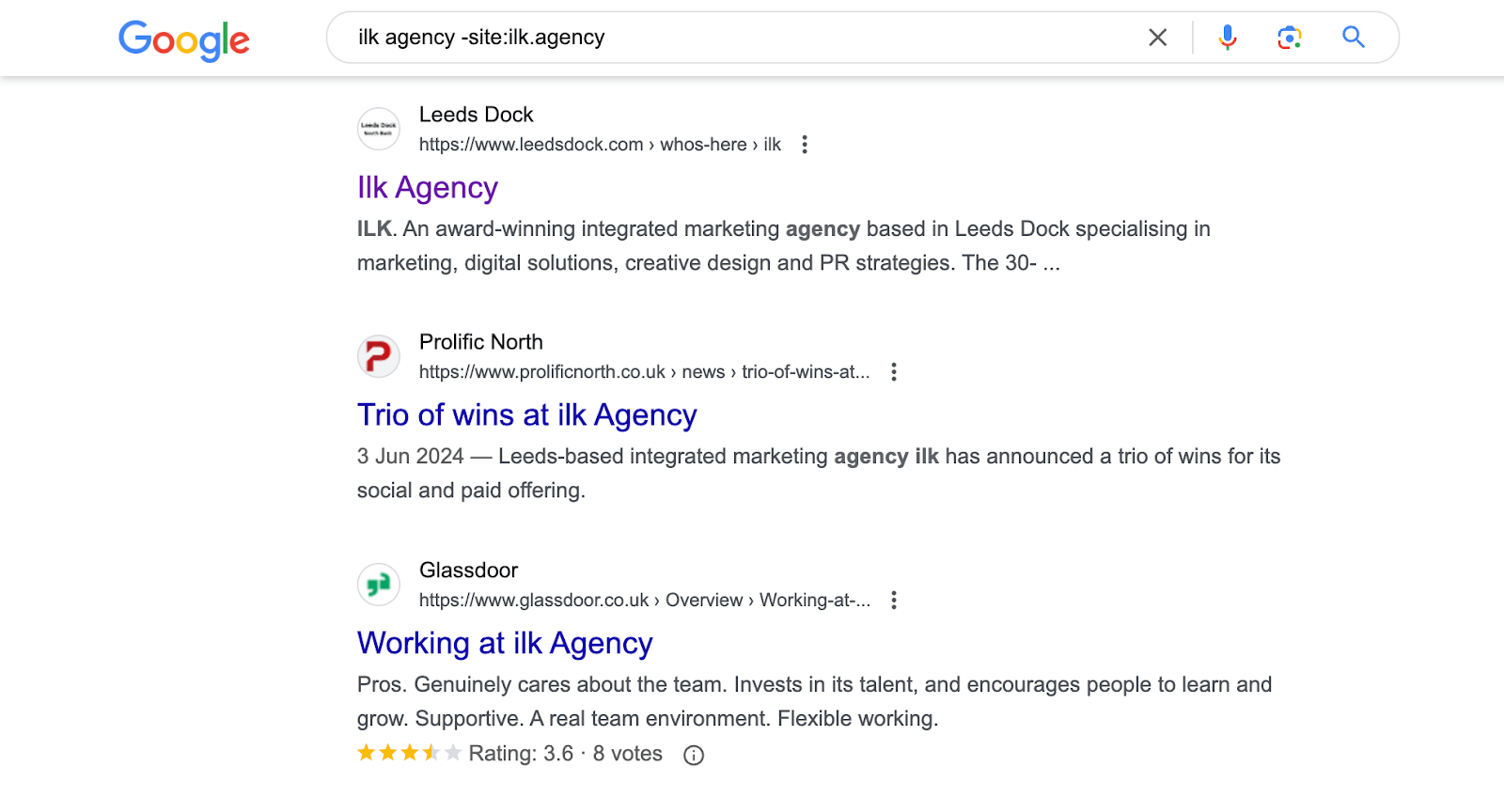
With this technique, you can easily access the thoughts and opinions of others on a brand or website that you may not know much about.
Use the “site:”:
You can use the “site:” operator to search within a specific website. For example, searching “site:amazon.com apple watch accessories” can help you quickly locate the relevant products only on the Amazon site.
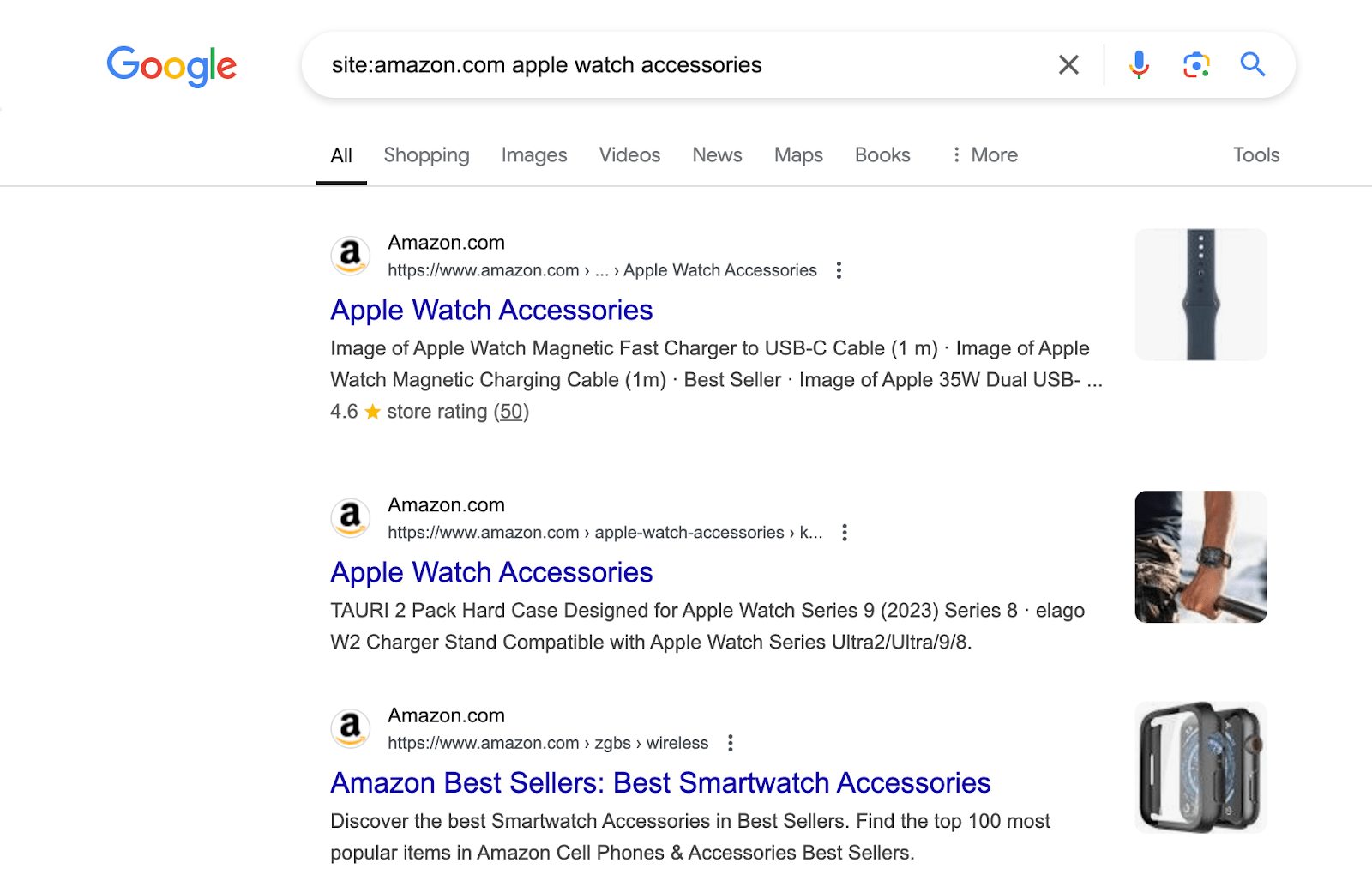
Explore advanced search
Apart from the three essential search bar features we covered, there are many specialised search bar techniques that can help you find the niche results you’re looking for in no time. Take a moment to explore Google’s advanced search options for further information, or, find out more about Google’s lesser known features.